I took my SPOT X out again for another field test and I primarily focused on navigation for this field test.
I will be focusing my attention in November on the SPOT X reviews with a goal to completely understand the SPOT X and all its capabilities. So, let’s take a look at how the SPOT X navigation performed.
SPOT X Navigation Overview
- Waypoint Setup
- SPOT X Menu Navigation
- Waypoint Selection
- Compass Calibration & Accuracy
- Navigation Menu Customization
- Navigating to My First Waypoint
- SPOT X Navigation Results
Waypoint Setup
Once your SPOT X is activated and you have set everything up then you need to set up your waypoints if you want to have them to navigate on your adventure.
NOTE: Make sure you set your waypoints on your computer before heading out.
You can add waypoints on your SPOT X in the field but it is better to do it at home.
- Go to Your Devices on your SPOT account page.
- Select your device
- Scroll down to the bottom of the page and select Waypoints.
- You can type in an address in the search bar or you can select your waypoint on the map.
- Zoom in on the map to the location you want for your waypoint
- I am going to hike Chief Mountain so I am going to use that for this example
- Select the location you want next to the Chief Mountain Pin
- Select a data point on the screen (at the exact location you want) and the coordinate box will open and you can give your waypoint a name. Don’t select the pin because the waypoint box will not appear.
- Select Save
- Zoom in on the map to the location you want for your waypoint
- This is the time you need to SYNC your SPOT X with your computer so the waypoint(s) will show up on your device.



SPOT X Menu Navigation
Let’s take a quick look at the SPOT X on-screen menu.

It’s really easy to navigate around the menu. Use the arrow keys (the box around the Select button) and you can move quickly around the screen.
I have also labeled the S.O.S. button, Arrow keys, Select button, Back1 Screen button and the Caps key.
It’s about time to take your new SPOT X on an outdoor adventure but it will be worth your time to test it around your house before heading to the mountains.
Waypoint Selection
You have arrived at the trailhead and are ready to head up the trail. After turning on your SPOT X, make sure you turn on the tracking function and then select navigation to start tracking towards your first waypoint. You will have several options to choose from so let me walk you through how I start tracking to a waypoint.
- First – Select Navigation from the on-screen menu

- Second – Select Waypoints

- Third – Select Your Waypoint

- Fourth – Your waypoint and information will be displayed

- Fifth – Select the Arrow in the bottom right of the screen to begin navigating to the waypoint

- Sixth – Your waypoint information will be displayed and an arrow will point in the direction of the waypoint

- Seventh – You can choose to navigate by Compass (see the bottom right of the screen)

- Eighth – You can choose to Stop Navigation at any time. See the middle bottom of the screen
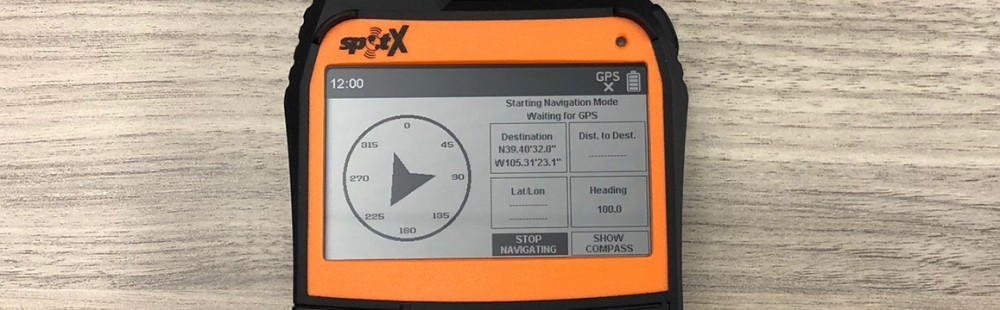
It’s really that simple. There are things you may want to do differently and you can customize your display settings within the navigation menu but it’s just a matter of creating a waypoint and then go and try it out.
Compass Calibration & Accuracy
I would strongly recommend you calibrate your compass before testing it or heading to the trail and also know what kind of accuracy you have. I noticed a variation of between 5 and 30 degrees on my field test. The accuracy was worse when I held the SPOT X vertically. It performed the best during navigating when I kept the device horizontal.
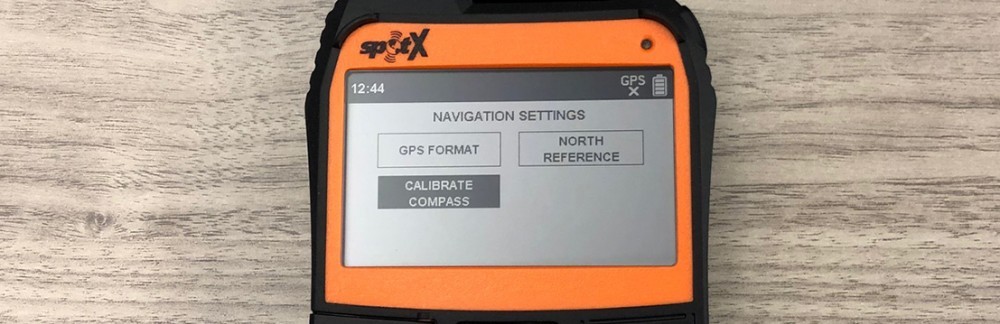

Navigation Menu Customization
You can customize the navigation menu to fit how you want to see information.
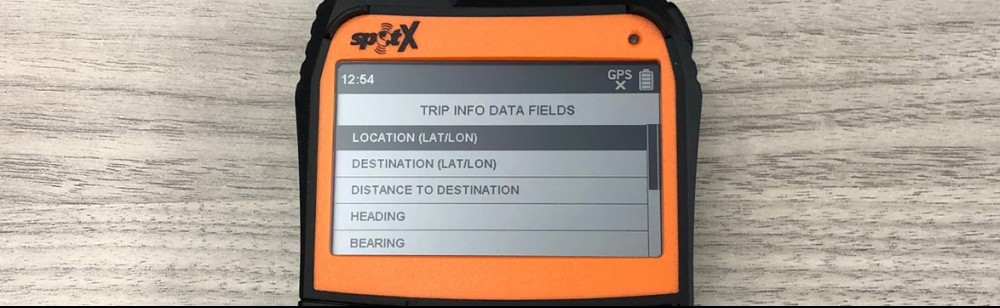
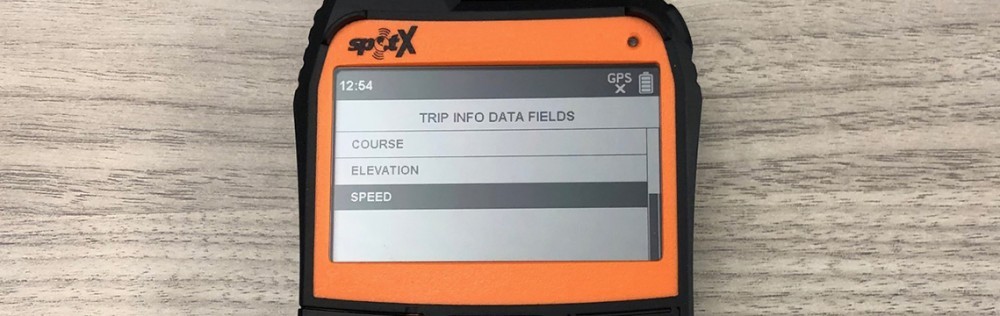
You can change any of the six areas to anyone of the following:
- Location (Lat/Lon)
- Destination (Lat/Lon)
- Distance to Destination
- Heading
- Bearing
- Course
- Elevation
- Speed
Navigating to My First Waypoint
I decided to navigate to my mailbox and a restaurant down the street. Being that both of these are known to me and I am familiar with my neighborhood, I was sure I wouldn’t get lost or have to call for help. Just kidding, but these are the two waypoints I set and tested.
Navigating was to the two waypoints was easy and it was made easier when I was able to turn on the back light to the screen and keyboard as I was testing the navigation out at night.
To activate the back light function, hold down the power button briefly. It will stay lit for about 30 seconds. You can depress the power button again to turn the back light off.
Navigating was easy as I knew where I was going but the SPOT X was pretty accurate. I did get some variation in the bearing but the distance to the waypoint seemed to be right on. I strongly recommend testing the navigation out in an area you are familiar with before taking off on your trip.
SPOT X Navigation Results
The bottom line – I was guided to my waypoint with an accuracy that I was comfortable with, even though the bearing varied between 5 degrees and 30 degrees from my waypoint. The accuracy was worse if I held the SPOT X vertically.
It is important to test the SPOT X out before you trip and make sure you calibrate the compass.
The other thing to keep in mind is that the direction to your waypoint is the direct route, and rarely can you take the direct route as you will need to navigate around terrain, especially in the mountains.
Final Thoughts
I am very happy with the SPOT X, especially with the 2-way messaging and the built-in keyboard, but the navigation could be improved if SPOT added topo maps. Every time I have been hiking or backpacking, I had to follow a trail or traverse around a cliff, drop off or river.
I am thankful that I have the SPOT X on my backpack and I am looking forward to using several of these with a group to see how well we can keep in touch with each other when out of cell phone service.
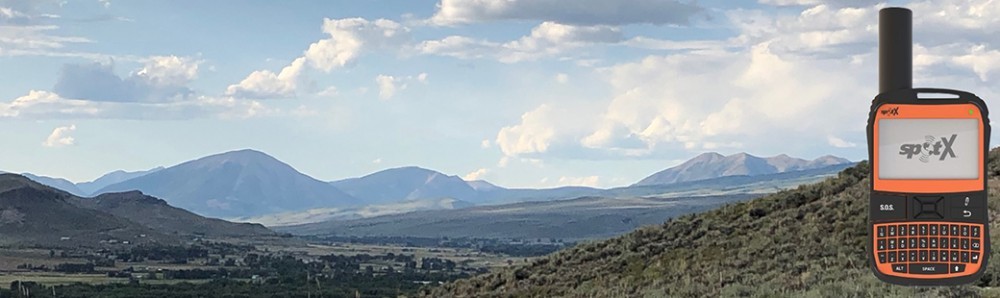
I would love to hear your thoughts or experiences with the SPOT X or other location devices. Please leave a Comment Below or Email me.
Learn more about the SPOT X at my SPOT X Review page.
- SYNC WITH BLUETOOTH: Connect to SpotX to cellphone so you can communicate with family or even search and rescue; Use as a standalone communication device with it's own dedicated US mobile number to receive messages
- PEACE OF MIND: Send S.O.S. to 24/7 Search & Rescue service, message back and forth about the nature of your emergency, receive confirmation when help is on the way; Message any cell number or email address virtually anywhere
- GLOBALSTAR SATELLITE & SPOT products use GPS to determine location and transmit GPS coordinates to others; SPOT users can notify friends, family or emergency rescue their exact GPS coordinates
- WHAT'S IN THE BOX: SpotX Device, strap and carabiner, micro usb data/power cable, quick start guide, SOS mirrored sticker, warranty card and kickstand
- PURCHASE, ACTIVATE, EXPLORE: Grab a Spot X 2-way Satellite Messenger; Activate by selecting your service plan; Get out there and explore the world with peace of mind
This product was presentation was made with AAWP plugin.
Here is a video of my SPOT X navigation field test:
Back to Home Page

The spot x looks like a wonderful device! And I like how you explained this step by step, it makes it look very easy. I love that it also includes a compass and that it shows the arrow for the direction you have to take. This is a great hiking tool. It’s certainly a good idea to test it first, like you did, not to make sure the device works, but to see whether I can actually use it correctly, lol. Testing this out first is definitely a good idea for me 🙂
Have people sometimes not calibrated their compass before using this device? What happened when the compass wasn’t calibrated first?
That’s a great question and I am betting many people do not calibrate their compass before charging into the great unknown…emphasis on the unknown when you have uncalibrated equipment.
I think it’s like anything else. Calibrate, test plus use common sense and people should be fine. I to would like to know what happens with an uncalibrated device myself.
You have given me another idea for a field test. I’ll calibrate one SPOT X and not the other and see what happens. I’ll let you know…after I buy my 2nd SPOT X.
Rick
Thanks for sharing. I don’t want to buy SPOT X before reading a few positive reviews, and you have hit the nail on the head. Having this with me on hiking trips is a lifesaver. I like how many functions are available. It’s a shame they haven’t included topo maps. Have you any news about that? Does the company plan to make more improvements? Thanks in advance!
Hi Ivan. That is a great question and one I will ask SPOT about. I will post it in one of my next blogs when I get an answer from them. Thanks,
Rick
spot X looks like a very good product. I have never heard of it before but it looks really awesome, to be honest. It looks like a mobile phone that is made specifically for navigation. I really like it and I also like the fact that you could share this post with some very nice pictures of your test run of it as well. I would like to grab one. Thanks
I knew I could pass on more information about these emergency locator devices if I owned them and used them. They are really easy to use but they all have things they are better at then the competitor.
I’m just glad I have a few that I can use and also loan to family and friends when they head outdoors.
Rick
This is about the second time I’m reading about Spot X, I think the device is very useful and of great features too. It’s always good to have a navigation beacon on you whenever you’re embarking on hiking activities and whenever you’re trailing a track new to you. I’m yet to have a personal experience of spot X but I’m rest assured it’ll be a very good idea to have one just by reading this review. Thanks for sharing this info, it’ll be very helpful.
You are very welcome. I have spent to many years hiking without one and have had several close calls, so I never leave home without one now. The cost is cheap, especially when you really need to have one.
Rick
The area I got impressed the most is the part of navigation and compass. That is really okay and I love that. I was waiting for you to try it out on a field and see your review before making my buying decision on it and going by what I have seen here, this is really great and worthy. Thumbs up to you for sharing. Thank you
I’m glad to help. There is one last test I want to make but it will require me buying another SPOT X or find another person with one. I want to see how well these communicate in the back country with no cell service. I know they are satellite communicators and should do well but I want to know for myself how they would work with a group that splits up.
Rick
I had fun reading your review, and I have spent many hours running and hiking in the Colorado mountains and high country. I totally agree with you, that they need to add topo maps …. do you know if you can enter trails into it? So many of the mountains I’m familiar with have mountain biking sites that map out coordinates, along with trail maps that sometimes provide the latitude and longitude. Have you tried to leverage these online resources with the Spot X?
I really like the two way feature for snowboarding or skiing with my grown up children. They usually head off with there friends and often there is no cell coverage high up on the mountains. That would be a good way to keep in communication. Good review!
I know you can’t incorporate any maps but you can take the Lat/Lon information and create waypoints to navigate to or use and create meet up points. I really like the SPOT X but I am excited to try the Garmins to see how important the maps are to me.
I’ll let you know my thoughts in follow up reviews after I try the Garmins out.
Rick
Hi Rick. I remember reading your reviews on Satellite Messengers for hiking the other time. My favourite then was Spot X.
So, you finally made a review of the Spot X just as you told me in the previous post I read that you would do review on it; I’m glad you did.
This is a thorough review. So I’m waiting for you to get both of the Garmins as you said.
Farewell.
You’re making me smile now because I’m not sure if you’re waiting for the review or for me to go broke buying all of the emergency locator devices.
I’m planning on having both the Garmin inReach Mini followed by the Garmin inReach Explorer+ by Christmas so do check back.
Rick
Hey Rick, good to know that you have gotten your Spot X you ordered the other time. I can see that you are getting along with it and you are very familiar with all the functions + this review looks like a comprehensive guide on how to operate the Spot X.
It’s good to know that you are very happy with your Spot X because of the two way messaging and the keyboard too. Cool stuffs
I really like it and we’ll see how it stacks up against the competitors over the next several months. I feel like I should come up with a weighted review factor as some things are more important then others, such as the 2-way messaging and the built-in keyboard. It is a great satellite messenger to have though.
Rick
Oh, this is a very good review of this very awesome navigator. I like the fact that one can actually make use of this to navigate around. It doesn’t look like the other products that we are more used to though. It looks like a mini phone especially since it has a built-in keyboard. Works well though looking at your test here. Nice work!
It types out messages just like my iPhone and that is one of my favorite things about it. I’m about to order a 2nd SPOT X so I can test it out in the mountains and see how it communicates between 2 devices. The SPOT X is great to have though.
Rick